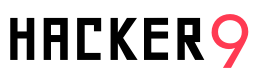If you’re an OnlyFans subscriber and want to save or download videos for offline viewing, this guide is here to help. Saving or downloading videos from OnlyFans can be straightforward, and in this step-by-step guide, we’ll cover seven different methods to do it. Whether you’re looking for official ways or third-party solutions, this guide has you covered.
1. How to Download OnlyFans Videos using Chrome Extension?
To download OnlyFans videos using the Chrome extension, follow these simple steps:
- Go to the ‘Allow Right-Click‘ extension page on the Chrome Web Store and click the ‘Add to Chrome’ button to install it in your browser.
- Open the OnlyFans website and ensure you are logged in.
- Click on the ‘Allow Right-Click’ extension’s icon to enable it on the OnlyFans website.
- Search for any video you would like to download and click the play button.
- While the video is playing, you can right-click on it and select the ‘Save Video As…’ option to download the video for free.
Overview of the ‘Allow Right-Click’ Chrome extension:
The ‘Allow Right-Click’ browser extension enables the right-click menu, or context menu, on the OnlyFans website, allowing you to save videos for free. The extension is available for both Google Chrome and Mozilla Firefox.
With this extension enabled, you can save or download any type of content from OnlyFans, including videos, pictures, and even the creator’s profile picture.
Steps to use the extension:
- Install the extension and enable it.
- Go to OnlyFans and play the video you want to download.
- Right-click on the video area to open the context menu.
- Click the ‘Save Video As…’ option to save the video file on your computer for free.
See the screenshot below:
![7 Ways to Save or Download OnlyFans Videos [Updated] 1 Allow right-click option on Onlyfans to save content](https://hacker9-cdn.b-cdn.net/wp-content/uploads/2023/09/Allow-right-click-option-on-Onlyfans-to-save-content.webp)
By far, this is the easiest method to save OnlyFans content on your computer, and it works on every other website where right-clicking on images or videos is prohibited.
Next, let’s introduce a Chrome extension specifically built for downloading OnlyFans videos.
Downloader for OnlyFans: Chrome Extension to Save OnlyFans Content
While sites like OnlyFans take measures to copy-protect their content, there is no way they can prevent users from saving or downloading content displayed on their screen.
Here’s how you can download pictures and videos from OnlyFans using the exclusive Chrome extension called Downloader for OnlyFans (extension removed). Alternatively, you can use any video downloader extensions to save OnlyFans videos. Check OnlyFans Downloader Chrome for a list of compatible extensions.
Using Downloader for OnlyFans:
- Install the Downloader for OnlyFans extension from the Chrome Web Store.
- The extension automatically adds download buttons next to all the pictures and videos in your OnlyFans feed or any creator’s profile page.
- By default, the extension is configured to download the original video file (highest quality). Simply click the ‘original’ button, and your video will start downloading. To download in low resolution, click the extension’s icon in the address bar and adjust the settings.
See the screenshot below:
![7 Ways to Save or Download OnlyFans Videos [Updated] 2 Onlyfans downloader- Chrome extension to save Onlyfans content](https://hacker9-cdn.b-cdn.net/wp-content/uploads/2023/09/Onlyfans-downloader-Chrome-extension-to-save-Onlyfans-content-1.webp)
If you prefer not to use any browser extensions or add-ons, you can use a simple yet powerful feature of the Mozilla Firefox web browser to download pictures and videos from any website, including OnlyFans. Let’s discuss this in the next section.
2. How to Download OnlyFans Videos on Firefox?
To download OnlyFans videos in the Firefox browser, follow these simple steps:
- Open the Firefox web browser, go to the OnlyFans website, and log in to your account.
- Once you are logged in, open your favorite OnlyFans creator’s content, be it video or pictures. If it’s a video, make sure to play it first.
- Now, navigate to ‘Tools’ >> ‘Page Info’ >> ‘Media’ tab.
- Scroll through all the media files (you can click on any file to see the preview).
- Once you find the OnlyFans video or picture that you are looking for, click ‘Save As’ to save the file to your device.
![7 Ways to Save or Download OnlyFans Videos [Updated] 3 Inspect media on OnlyFans to download protected images](https://hacker9-cdn.b-cdn.net/wp-content/uploads/2023/09/how-to-download-protected-images-chrome.webp)
Note: Optionally, you can also use the “Allow right-click” extension that was discussed in the previous section.
3. How to Download OnlyFans Videos on Android?
There are several ways to download OnlyFans videos on your Android phone:
Using Chrome Extensions on Android:
- Install the Kiwi web browser from the Google Play Store (since the official Android Chrome app doesn’t support extensions).
- Open the Kiwi browser and install the OnlyFans Downloader Chrome extension or the ‘Allow Right-Click’ extension.
- Visit the OnlyFans website and log in to your account.
- Follow the same instructions as mentioned in the previous section to save content from OnlyFans. For the ‘Allow Right-Click’ extension, long-press the video or picture area to trigger the context menu and select ‘Save As’.
Using Website Content Downloader Apps:
- Install AhaSave Video Downloader from Google Play.
- Open the app and search for ‘OnlyFans’ using the in-app browser.
- Log in to your OnlyFans account.
- Tap play on the video you want to download. The app will auto-detect the video link and prompt you to download the video.
See the screenshot below:
![7 Ways to Save or Download OnlyFans Videos [Updated] 4 downloading Onlyfans videos on Android phones](https://hacker9-cdn.b-cdn.net/wp-content/uploads/2023/09/How-to-download-Onlyfans-videos-on-Android-phones.webp)
Alternative Methods:
- Screenshots: Take screenshots of pictures.
- Screen Recording Apps: Use screen recording apps like AZ Screen Recorder to save OnlyFans videos.
These methods provide a range of options for downloading OnlyFans content on your Android device.
4. How to Save OnlyFans Content on iPhone?
Unfortunately, there is no direct way to save or download OnlyFans content on your iPhone, as iOS web browsers do not support extensions or add-ons discussed in previous sections. However, you can still save content by following these methods:
Transfer Saved Content from a Computer:
- Download the OnlyFans content to your computer.
- Transfer the saved content to your iPhone using one of the following methods:
- iCloud Drive: Upload the files to iCloud Drive on your computer and access them on your iPhone.
- AirDrop: Use AirDrop to send the files from your computer to your iPhone.
- iTunes/Finder: Connect your iPhone to your computer and transfer the files using iTunes (on Windows) or Finder (on macOS).
Using Built-in iPhone Features:
- Screenshots:
- Take screenshots of the pictures you want to save by pressing the Side button + Volume Up button (on iPhone models with Face ID) or Home button + Side button (on older models).
- Screen Recording:
- Enable screen recording in Settings > Control Center > Customize Controls, then add Screen Recording.
- Open Control Center and tap the Record button.
- Play the OnlyFans video in landscape mode (fullscreen) and record it.
- Stop the recording when finished and save the video to your Photos app.
Here’s a screenshot from Apple’s official guide on creating screen recordings:
![7 Ways to Save or Download OnlyFans Videos [Updated] 5 saving Onlyfans videos on iPhone](https://hacker9-cdn.b-cdn.net/wp-content/uploads/2023/09/how-to-save-Onlyfans-videos-on-iPhone.webp)
Tip: Once you click record, make sure you play the video in landscape mode (fullscreen) for the best quality recording.
These methods provide practical solutions for saving OnlyFans content on your iPhone.
5. How to Hack OnlyFans for Free Content?
Sites like OnlyFans are fairly secure, and one cannot hack into their servers to rip the content and download videos of their favorite creators for free. If any site related to OnlyFans promises you free content in exchange for completing offers or surveys, rest assured it is making false claims. Instead of making the OnlyFans site free, it will trick you into installing malware on your device.
Many users look for ways to hack OnlyFans to view creators’ profiles without paying the subscription fees. There are tons of sites online that supposedly offer free OnlyFans subscriptions or so-called OnlyFans premium accounts.
Look at the screenshot taken from a website called “OnlyFans Viewer,” which promises a tool to watch premium videos of any OnlyFans model by simply entering their username.
![7 Ways to Save or Download OnlyFans Videos [Updated] 6 Onlyfans hack download videos and pics](https://hacker9-cdn.b-cdn.net/wp-content/uploads/2023/09/Onlyfans-hack-download-videos-and-pics.webp)
Another website claims to offer OnlyFans premium accounts for free:
![7 Ways to Save or Download OnlyFans Videos [Updated] 7 Onlyfans hack free subscription](https://hacker9-cdn.b-cdn.net/wp-content/uploads/2023/09/Onlyfans-hack-free-subscription.webp)
It is crucial to emphasize that no genuine hacks or tools exist to obtain a premium account through illicit means. These fraudulent sites may prompt you to complete offers or surveys with the promise of access, yet yield nothing in return. Therefore, it is advised to stay away from such deceptive websites.
This doesn’t mean you can’t get OnlyFans content for free; certainly, there are a couple of ways to get the content of any creator without actually paying, which can be found in the next sections.
Takeaway: Stay away from deceptive websites promising free OnlyFans content. These sites often install malware on your device or steal your data. Also, OnlyFans doesn’t have an official Android or iOS app. If you come across any app related to the OnlyFans hack or premium viewer, do not install it.
6. How to Download OnlyFans Videos on Microsoft Edge?
Follow these steps to download OnlyFans videos in the Microsoft Edge browser:
- In Microsoft Edge, select Extensions, located to the right of your browser address bar.
- Select Open Microsoft Edge Add-ons and search for an extension called ‘Video Downloader by CocoCut‘.
- Click on the ‘Get’ button to install it in your browser.
- Go to the OnlyFans website and login to your account.
- Search for the video you want to download and start playing it.
- The video download extension’s icon in the toolbar should now be active, indicating that there’s a video available for download. Click on it and download your OnlyFans video.
I hope this guide helps you. For a more detailed guide, please check out the OnlyFans video downloader for Microsoft Edge on our website.
7. How to Download OnlyFans Videos using an Online Downloader?
Follow this step-by-step guide on how to use an online downloader to download OnlyFans content:
- Add this Locoloader Chrome extension to your Chrome browser.
- Go to the Locoloader.com website and enter the OnlyFans video link in the textbox that says “paste a link here”, and hit enter.
- Click the Download button to save the OnlyFans video of your choice.
A more detailed guide with screenshots of each step can be found here: Download OnlyFans videos online.
FAQs
Here are some frequently asked questions when it comes to downloading videos from OnlyFans:
How to see OnlyFans without paying?
While it is not possible to see OnlyFans content without paying on its website, you can easily get your favorite creator’s pictures and videos on different porn sites, forums, and Telegram channels.
Here’s what you can do to see OnlyFans without paying:
Go to any popular porn site and search for “OnlyFans” or “OnlyFans username”. Replace the username with your creator’s OnlyFans handle. You will definitely get to download OnlyFans videos there.
Additionally, you can Google “Fappening sites” and search for OnlyFans models on those sites. You can also search for OnlyFans videos on forums like pornbbs.info to download and save OnlyFans content.
Lastly, join various Telegram groups related to OnlyFans, or you can also search for any OnlyFans creator on the Telegram app itself. You can also search on Reddit for groups and content.
By using the above-mentioned solutions, you don’t have to subscribe to any creators to download their OnlyFans videos.
How to download OnlyFans purchases
There is no official way to download purchases directly from OnlyFans. However, users can refer to our comprehensive guide, which outlines 7 effective methods to download OnlyFans content. These methods include using browser extensions, online downloaders, and built-in browser features. Follow the steps provided in our guide to safely and efficiently download your favorite OnlyFans videos and pictures.
How to unlock content on OnlyFans without paying?
OnlyFans offers paid as well as free content. Most of the time, You will not get any explicit content without paying. By default, all paid pictures and videos are locked on OnlyFans. To unlock this content, you will need to subscribe to the creator by paying a subscription fee.
Can you screenshot OnlyFans?
A lot of OnlyFans subscribers have asked this question, and if you are wondering if it’s legal to screenshot on OnlyFans, then let me tell you: It’s completely legal, provided you don’t share those screenshots online or make a business out of them.
Here’s an official policy regarding taking screenshots while on OnlyFans:
![7 Ways to Save or Download OnlyFans Videos [Updated] 8 Can you screenshot Onlyfans](https://hacker9-cdn.b-cdn.net/wp-content/uploads/2022/02/Can-you-screenshot-Onlyfans-1.jpg)
As mentioned in the TOS above, you can screenshot OnlyFans content for your personal and non-commercial use, and that’s it. You can’t use it to create any type of derivative work or otherwise share it with anyone.
How to see OnlyFans pictures without paying?
If you want to see OnlyFans pictures of your favorite creator on OnlyFans website, then there is no other way apart from paying and subscribing. However, You can find and download OnlyFans pictures of any creator online for free. Please refer to the earlier section of this article to learn more.
How to download OnlyFans photos
Are you finding it difficult to download OnlyFans photos on your iPhone or Android phone? Well, here’s how you can download OnlyFans photos on your phone or computer:
If you are using an iPhone, you can directly take screenshots of OnlyFans videos (hold the volume up and power buttons).
If you have an Android device, Install the “kiwi browser” and downloader extension to download OnlyFans photos. A detailed guide on how to save OnlyFans content can be found in the earlier section.
Conclusion
Downloading OnlyFans content, whether it be videos or pictures, can be done through various methods and tools as outlined in this guide. Whether you prefer using browser extensions, online downloaders, or built-in browser features, each method provides a straightforward way to save your favorite content for offline viewing.
Key Takeaways:
- Browser Extensions: Chrome and Firefox offer powerful extensions like ‘Allow Right-Click’ and ‘Downloader for OnlyFans’ that enable easy downloading of media files.
- Alternative Browsers: For Android users, the Kiwi browser supports Chrome extensions, allowing similar functionality on mobile devices.
- Screen Capture: For iPhone users, screen capturing remains the simplest method due to the lack of support for browser extensions on iOS.
- Security Awareness: Always be cautious of fraudulent websites and tools that claim to provide free OnlyFans content. These often lead to malware or data theft.
Remember, the methods provided are meant to enhance your experience while respecting the creators’ work and the platform’s terms of service. Always use these tools responsibly and ethically.
For more detailed guides and additional tips, explore our website. Happy downloading!
Related Posts:
- Facebook DP Viewer – See Locked FB Profile Picture
- How to Secretly Record Zoom Meeting with Audio
- Top Video Editing Software for YouTube Creators